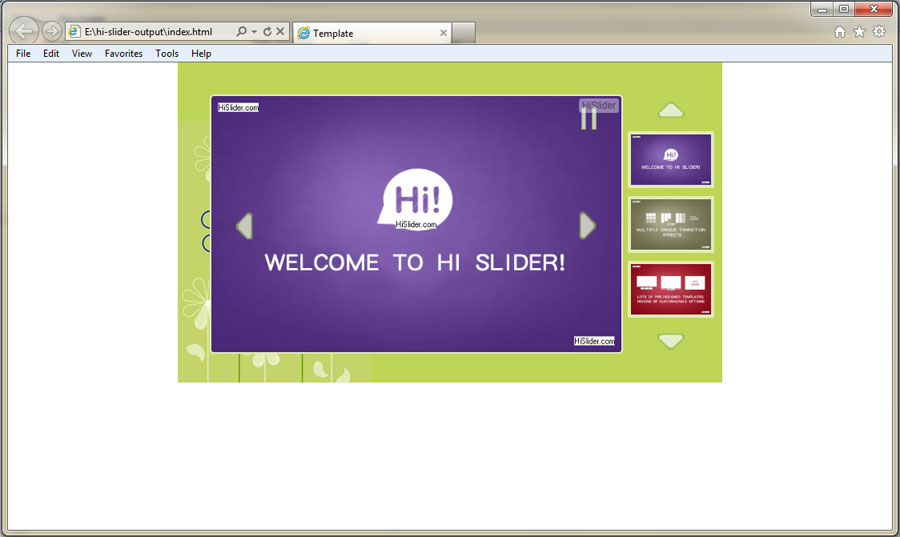;
;1. Launch the program via the desktop shortcut  ;
;
2. Click "Create New" ![]() to enter into New Project setting interface;
to enter into New Project setting interface;
3. Click ![]() to to add images, or click
to to add images, or click ![]() to add YouTube videos, or click
to add YouTube videos, or click ![]() to add Vimeo videos;
to add Vimeo videos;
4. Click![]() to enter into template setting interface; ;
to enter into template setting interface; ;
5. Choose a template and skin for the slider, and design the slider with customizable settings such as proportions, transition effects, actions and caption, and then click![]() to save all the settings;
to save all the settings;
6. Click ![]() to enter into output interface, choose an output type, define output settings, and click
to enter into output interface, choose an output type, define output settings, and click ![]() to create jQuery image slider.
to create jQuery image slider.
You can view your output image slider via Web Browser, such as Internet Explorer, Google Chrome, Firefox, etc.